Connecting Letta to remote MCP servers
Use Server-Sent Events (SSE) for real-time communication with Model Context Protocol servers.
Remote MCP servers work with both Letta Cloud and self-hosted deployments. Streamable HTTP is recommended for new integrations; SSE is deprecated but supported for legacy compatibility.
Streamable HTTP
Section titled “Streamable HTTP”Streamable HTTP is the recommended transport with support for MCP servers that use Bearer authorization, API keys, or OAuth 2.1. Letta also supports passing in custom headers for additional configuration.
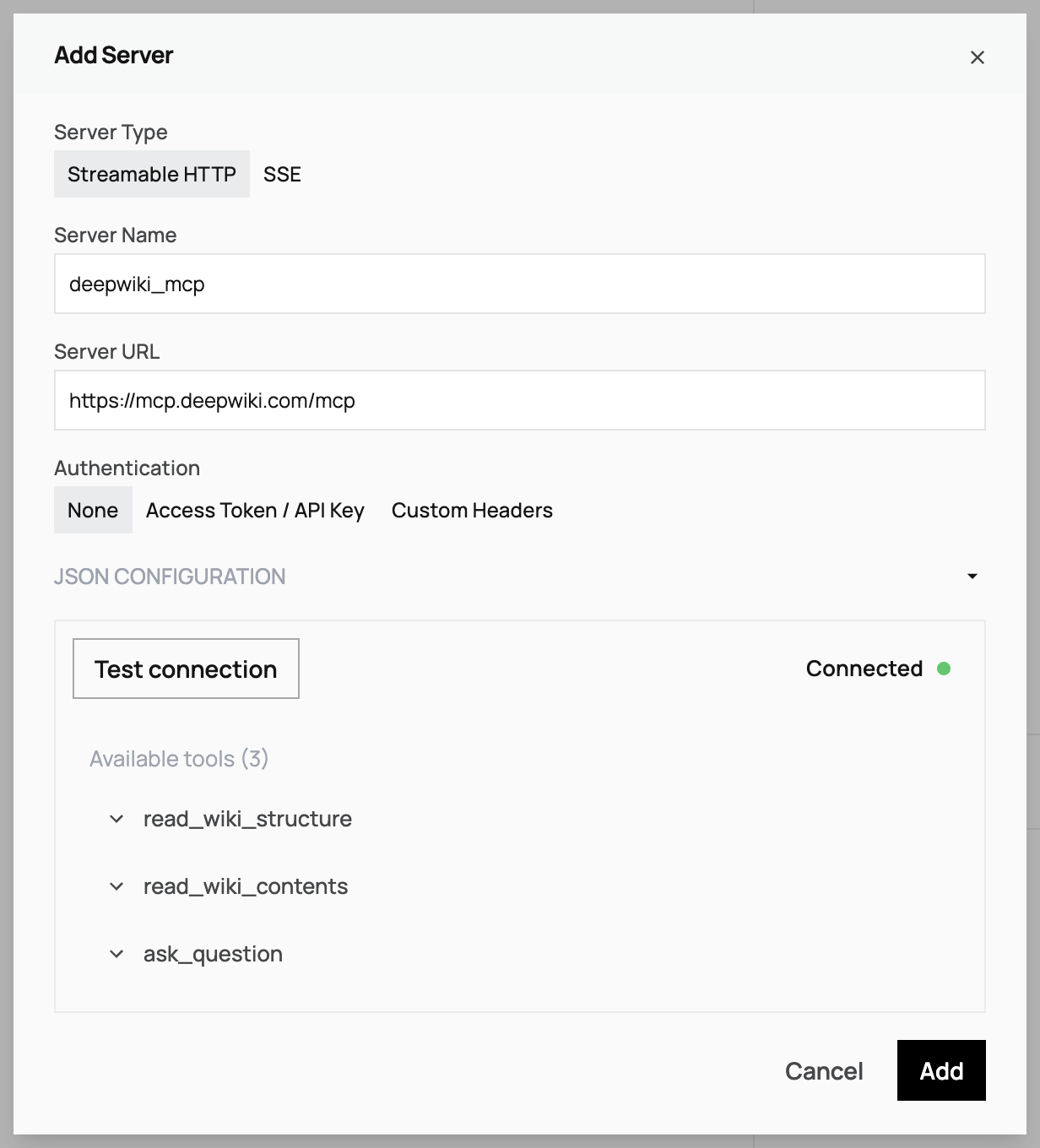
ADE: Tool Manager → Add MCP Server → Streamable HTTP
Agent Id Header
Section titled “Agent Id Header”When Letta makes tool calls to an MCP server, it includes the following in the HTTP request header:
x-agent-id: The ID of the agent making the tool call
If you’re implementing your own MCP server, this can be used to make requests against your Letta Agent via our API/SDK.
Agent Scoped Variables
Section titled “Agent Scoped Variables”Letta recognizes templated variables in the custom header and auth token fields to allow for agent-scoped parameters defined in your tool variables:
- For example,
{{ AGENT_API_KEY }}will use theAGENT_API_KEYtool variable if available. - To provide a default value,
{{ AGENT_API_KEY | api_key }}will fallback toapi_keyifAGENT_API_KEYis not set. - This is supported in the ADE as well when configuring API key/access tokens and custom headers.
import Letta from "@letta-ai/letta-client";
const client = new Letta({ apiKey: process.env.LETTA_API_KEY });
// Connect a Streamable HTTP server with Bearer token authconst streamableServer = await client.mcpServers.create({ server_name: "my-server", config: { mcp_server_type: "streamable_http", server_url: "https://mcp-server.example.com/mcp", auth_header: "Authorization", auth_token: "Bearer your-token", // Include "Bearer " prefix custom_headers: { "X-API-Version": "v1", // Additional custom headers }, },});
// Example with templated variables for agent-scoped authenticationconst agentScopedServer = await client.mcpServers.create({ server_name: "user-specific-server", config: { mcp_server_type: "streamable_http", server_url: "https://api.example.com/mcp", auth_header: "Authorization", auth_token: "Bearer {{AGENT_API_KEY | api_key}}", // Agent-specific API key custom_headers: { "X-User-ID": "{{AGENT_API_KEY | user_id}}", // Agent-specific user ID "X-API-Version": "v2", }, },});from letta_client import Lettaimport os
client = Letta(api_key=os.getenv("LETTA_API_KEY"))
# Connect a Streamable HTTP server with Bearer token authstreamable_server = client.mcp_servers.create( server_name="my-server", config={ "mcp_server_type": "streamable_http", "server_url": "https://mcp-server.example.com/mcp", "auth_header": "Authorization", "auth_token": "Bearer your-token", # Include "Bearer " prefix "custom_headers": {"X-API-Version": "v1"} # Additional custom headers })
# Example with templated variables for agent-scoped authenticationagent_scoped_server = client.mcp_servers.create( server_name="user-specific-server", config={ "mcp_server_type": "streamable_http", "server_url": "https://api.example.com/mcp", "auth_header": "Authorization", "auth_token": "Bearer {{AGENT_API_KEY | api_key}}", # Agent-specific API key "custom_headers": { "X-User-ID": "{{AGENT_API_KEY | user_id}}", # Agent-specific user ID "X-API-Version": "v2" } })SSE (Deprecated)
Section titled “SSE (Deprecated)”For legacy MCP servers that only support SSE.
ADE: Tool Manager → Add MCP Server → SSE
Agent Id Header
Section titled “Agent Id Header”When Letta makes tool calls to an MCP server, it includes the following in the HTTP request header:
x-agent-id: The ID of the agent making the tool call
If you’re implementing your own MCP server, this can be used to make requests against your Letta Agent via our API/SDK.
Agent Scoped Variables
Section titled “Agent Scoped Variables”Letta recognizes templated variables in the custom header and auth token fields to allow for agent-scoped parameters defined in your tool variables:
- For example,
{{ AGENT_API_KEY }}will use theAGENT_API_KEYtool variable if available. - To provide a default value,
{{ AGENT_API_KEY | api_key }}will fallback toapi_keyifAGENT_API_KEYis not set. - This is supported in the ADE as well when configuring API key/access tokens and custom headers.
import Letta from '@letta-ai/letta-client';
const client = new Letta({ apiKey: process.env.LETTA_API_KEY });
// Connect a SSE server (legacy)const sseServer = await client.mcpServers.create({ server_name: "legacy-server", config: { mcp_server_type: "sse", server_url: "https://legacy-mcp.example.com/sse", auth_header: "Authorization", auth_token: "Bearer optional-token", // Include "Bearer " prefix custom_headers: { "X-User-ID": "{{AGENT_API_KEY | user_id}}", // Agent-specific user ID "X-API-Version": "v2" } }});from letta_client import Lettaimport os
client = Letta(api_key=os.getenv("LETTA_API_KEY"))
# Connect a SSE server (legacy)sse_server = client.mcp_servers.create( server_name="legacy-server", config={ "mcp_server_type": "sse", "server_url": "https://legacy-mcp.example.com/sse", "auth_header": "Authorization", "auth_token": "Bearer optional-token", # Include "Bearer " prefix "custom_headers": { "X-User-ID": "{{AGENT_API_KEY | user_id}}", # Agent-specific user ID "X-API-Version": "v2" } })Using MCP Tools
Section titled “Using MCP Tools”ADE: Agent → Tools → Select MCP tools
import Letta from "@letta-ai/letta-client";
const client = new Letta({ apiKey: process.env.LETTA_API_KEY });
// First, create an MCP server (example: weather server)const weatherServer = await client.mcpServers.create({ server_name: "weather-server", config: { mcp_server_type: "streamable_http", server_url: "https://weather-mcp.example.com/mcp", },});
// List tools available from the MCP serverconst tools = await client.mcpServers.tools.list(weatherServer.id);console.log(`Found ${tools.length} tools from weather-server`);from letta_client import Lettaimport os
client = Letta(api_key=os.getenv("LETTA_API_KEY"))
# First, create an MCP server (example: weather server)weather_server = client.mcp_servers.create( server_name="weather-server", config={ "mcp_server_type": "streamable_http", "server_url": "https://weather-mcp.example.com/mcp", })
# List tools available from the MCP servertools = client.mcp_servers.tools.list(weather_server.id)print(f"Found {len(tools)} tools from weather-server")